 Welcome again in the Obay Tutorial and this time we will discuss about how to accelerate internet connection most powerful, perhaps you already know the majority of people already know the name of the Internet, because today the information that is circulating very quickly through internet such as social media, news sites and blog, for people will feel should always know the latest news and information via facebook, twitter, and others.
Welcome again in the Obay Tutorial and this time we will discuss about how to accelerate internet connection most powerful, perhaps you already know the majority of people already know the name of the Internet, because today the information that is circulating very quickly through internet such as social media, news sites and blog, for people will feel should always know the latest news and information via facebook, twitter, and others.But the thing that we often encounter the most annoying is when our internet connection is slow, certainly destroy the mood to explore the world of the Internet, for that I'll share a few tips for how to speed up your Internet connection, but one that should be remembered, these tricks are not always successful because it depends on the situation and your location, if the internet was again down on a central server, then all sorts of tricks that would do just the same result, the following trick:
1. For computer / laptop operating system windows
Internet connection can only be used a maximum of 80%, the remaining 20% is used for other functions, can maximize your buddy to 100% by editing its configuration file in gpedit.msc.
- Press Windows + R so that a tab Run, then type gpedit.msc
- Once open gpedit.msc, on the left into the folder Local Computer Policy, Computer Configuration folder open again, then Administrative Templates, then Network, then QoS Packet Scheduler after the open, look on the right and looking Limit Reservable Bandwidth, double-click the file.
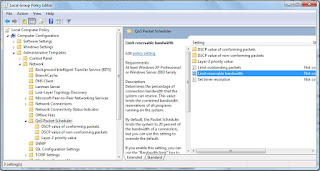
- Click Enable and then replace the bandwidth limit to 0.
- And then click ok.
- Use a modem that has a high speed, better use of the above 7.2Mbps modem speed, because the speed of the modem greatly affect the speed of the internet.
- If there is, use its antenna or other device to amplify the signal of your modem, and it's better to use a fan that does not heat faster modem.
3. Setting up a port on the windows
- Click Start> right click on My computer,> select Properties> and select Device Manager.
- After that search Ports (COM & LPT), double click on one of the ports.
- Select the port settings tab, change into 128000 bits per second, and flow control becomes Hardware, doing this on its other ports as well.
4. How to accelerate Internet connection by setting priorities Provider
- Press Windows + R, then type regedit and enter.
- On the left tab, select HKEY_LOCAL_MACHINE >> SYSTEM >> CurrentControlSet >> Services >> Tcpip >> ServiceProvider.
- And then on the right, double-click on DnsPriority, change the value data to 1, as well HostsPriority, LocalPriority, NetbtPriority, change its value to 1 all.
5. Another way is with Tweak cpip parameters
To tweak, we need to enter the new registry regedit into the system, his way like this:
- Open notepad, then copy the code below and make sure the notepad.
[HKEY_LOCAL_MACHINESYSTEMCurrentControlSetServicesT cpipParameters]
“SackOpts” = dword: 00000001
“TcpWindowSize” = dword: 0005ae4c
“Tcp1323Opts” = dword: 00000003
“DefaultTTL” = dword: 00000040
“EnablePMTUBHDetect” = dword: 00000000
“EnablePMTUDiscovery” = dword: 00000001
“GlobalMaxTcpWindowSize” = dword: 0005ae4c
- Then save the file in notepad with Tweak.reg.
- Open File Tweak.reg earlier and run.
6. How to accelerate Internet connection by way dns error or slow response
- Using Google Dns, Open the Control panel and select the network.
- Then click on the name of your connection.
- Click Properties> Internet Protocol Version 4> Select Use Following DNS> insert Google DNS is 8.8.8.8 and 8.8.4.4
- Click ok to finish.
- Dns Google also can be used to penetrate the website that is blocked by your ISP dns.
- You also can use OpenDNS, ie 208.67.222.222 and 208.67.220.220














No comments:
Post a Comment